This will be a multi-post how-to. I wouldn't want to overload this page ending up with an extremely long (yawn) article.
Related Articles:
How to download mp3's with Google
How to download mp3's with Torrents
By now, you may have had several ways of getting mp3’s… so these are for those that don’t know still or those that forgot. hehe
Legal Disclaimer: (Let’s get this out of the way first)
By reading on, you expressly agree that,
- This article is strictly for educational purposes only.
- The methods outlined here are most likely known and have multiple articles posted on a gazillion pages.
- Piracy is illegal in most countries so you won’t do it.
- Buy only original music CD’s or from authorized web vendors.
- You will only read this article and not do the steps outlined.
Firefox
If you’re still using Internet Explorer (any variant) stop here. Do yourself a huge favor and download Firefox. Latest version is 3 but since this was released recently, there are still some kinks but no need to worry as updates are automatically installed. Enough of the advertisement as this is not a software review. Hehe.
You can download version 3 or version 2, your choice.
download firefox 3 here
download firefox 2 here
Plug-in
This is what makes Firefox awesome. But again, as downloading mp3’s is the main topic here, the only plug-in you would need is DownloadHelper. There are other similar plug-ins but this is the most used and I have not needed to try others.
Now, if you are new to Firefox and you have a freshly installed copy, you can get the plug-in several ways.
Open Firefox and,
install DownloadHelper 3.2
or
Search for it at Mozilla’s plug-in download page.
Install, and agree to restart browser when asked.
Once your browser restarts, you will now have a new icon on your toolbar
 . When downloadable media is detected, the icon will become colored and animated like so
. When downloadable media is detected, the icon will become colored and animated like so  . When this happens (and when you of course want to download what’s on the page you are on), hit the dropdown arrow and you will be presented with what you can download
. When this happens (and when you of course want to download what’s on the page you are on), hit the dropdown arrow and you will be presented with what you can download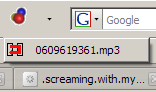 .
.That’s it, we’re all set… now on to the good stuff!
With the outburst of affordable high-speed internet, a lot of people (me included) now have the bandwidth for rich streaming media content. This is where we will get our mp3’s from.
My site of choice? Jango.
Step 1: Google for your song. Below is a sample search string.
Code:
And here’s a sample link that you might end up with
Code:
Step 2: Once on the Jango page, sometimes it will automatically play a different song, if this is the case, look at the song list and select your song, if it’s not there, click the “songs” tab to refresh the list. Just make sure the song you want to download is currently playing.
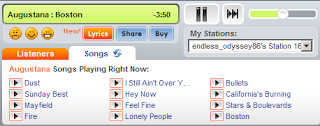
Note: No need to sign up. If the nag screen shows up, just close it.
Step 3: Look at your DownloadHelper icon, if it’s moving you can click on the dropdown to view the mp3 ready for download and click the file to start the download.
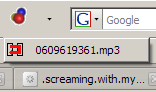
Note: Never mind the obscure filename; just rename it to your liking.
There are a lot of other sites from where you can download from. I like Jango because so far I keep getting decent quality mp3’s from them (most having proper tags already). Hehe.
[Update] Completly forgot about Last.FM, there are some full tracks there but mostly all you get are 25 sec. music clips. But there is a workaround (assuming we have the same taste in music, no search capabilities here).
See the Last.FM Radio on the right column,
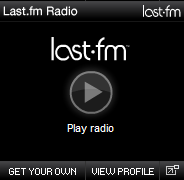
Hit play and it will stream for you tracks from my library. These are tracks that I played which are available from their mp3 catalog. So these are not actually my mp3's.
Note: Sometimes, the download window opens but gets stuck at 'starting', if this happens with Jango, just refresh the page. Or just let it finish playing (for Last.FM radio).
No comments:
Post a Comment